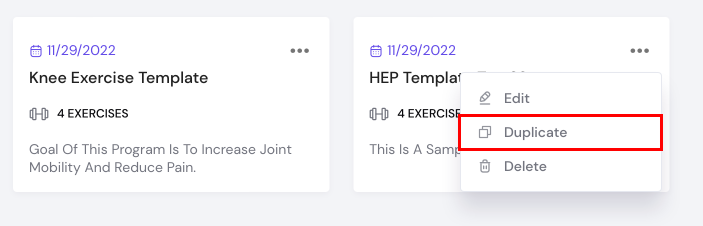How to build an Exercise Program template
Build templates so that you can easily duplicate them for patient groups, or to use them as a starter for future patient exercise programs
- From the sidebar, click on "HEP Templates". It is nested under "Exer Health".
- Click on the "+ New Template" button in the top right corner.
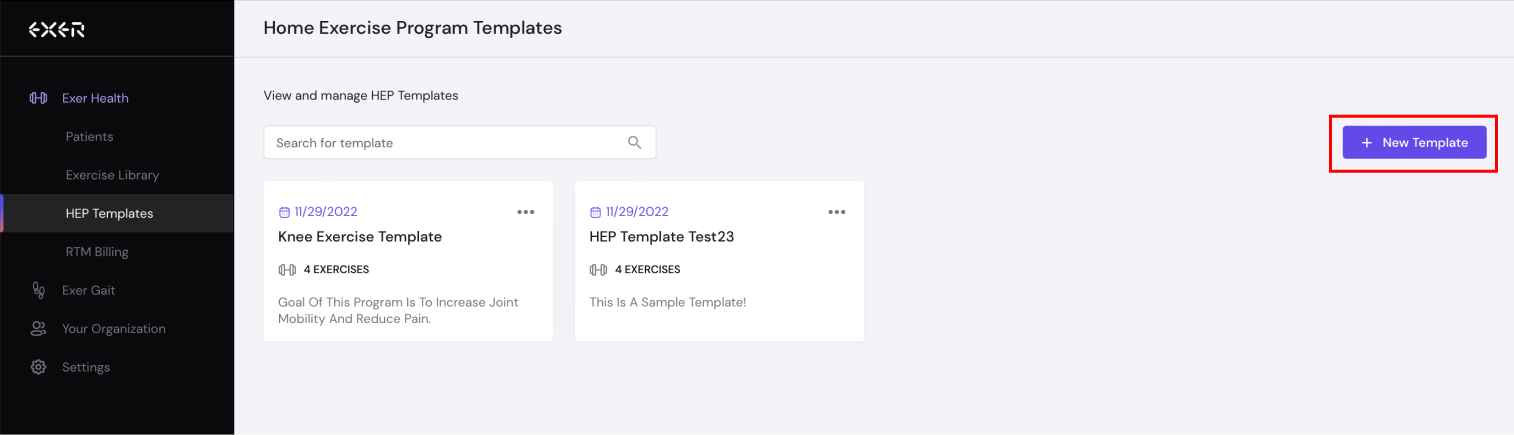
- Fill out the relevant information for the template and click "Next"
- >Template name - so you can easily find the template.
- >Program notes (optional) - you can add general patient goals or program notes for this template here.
- >Adjust the daily and weekly frequency.
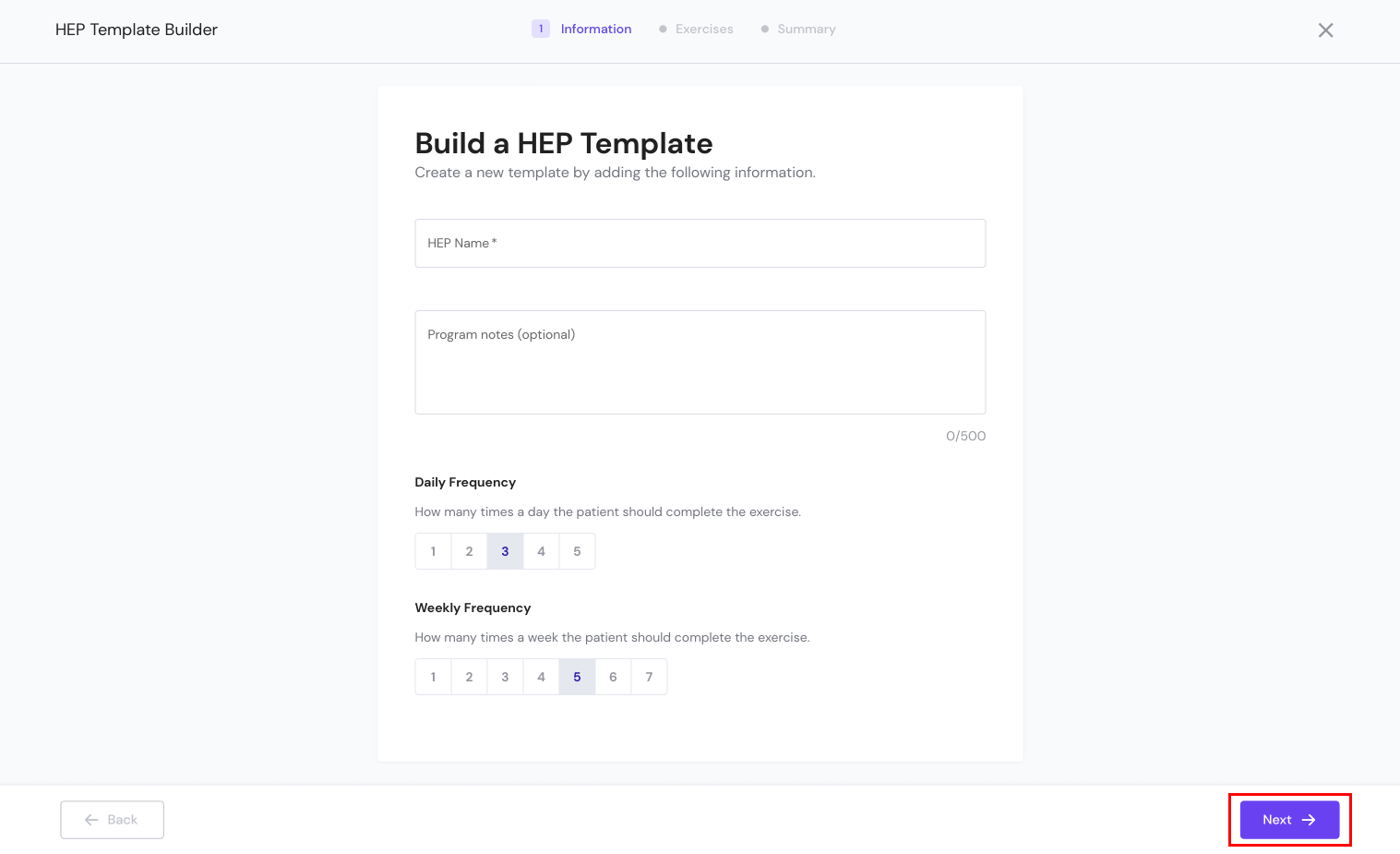
- Find the exercises you want to include in the HEP and add them to the template. You can use the search bar and/or the filters on the left to find the exercises.
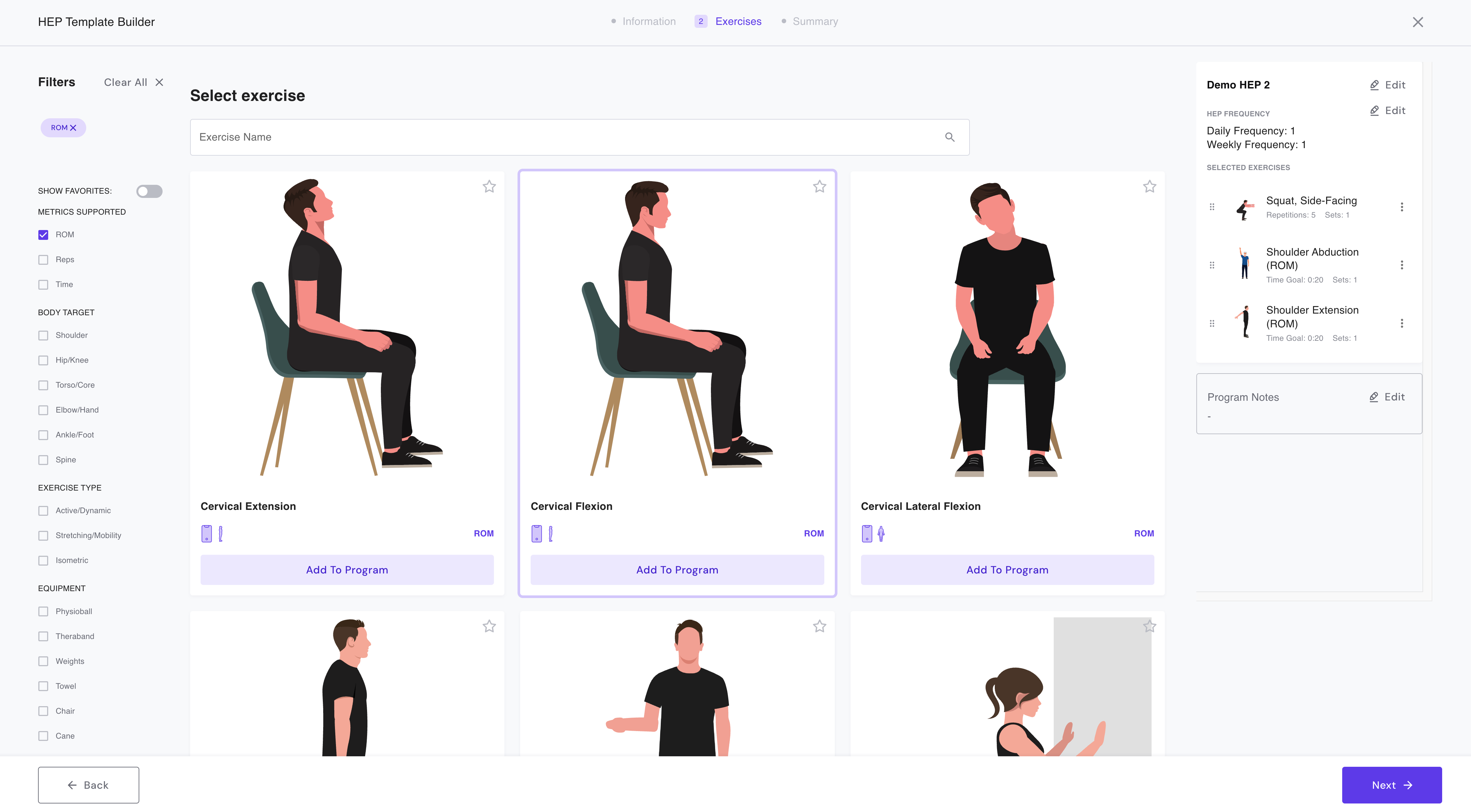
- You can click on the exercise thumbnail to watch the demo video and read the exercise description. The video and exercise description will also be available to your patient.
- Click the "Add To Program" button to add the exercise to the program.
- You will be prompted to select the exercise metrics for that exercise. There are three categories of exercises with different metrics:
- >Rep-based exercises: Select reps and sets.
- >Time-based exercises: Select duration and sets.
- >Range of Motion (ROM) exercises: Select duration.

- Once added, the exercises and metrics will populate on the right. When you've added all the exercises to the template, click "Next" to review the template summary.
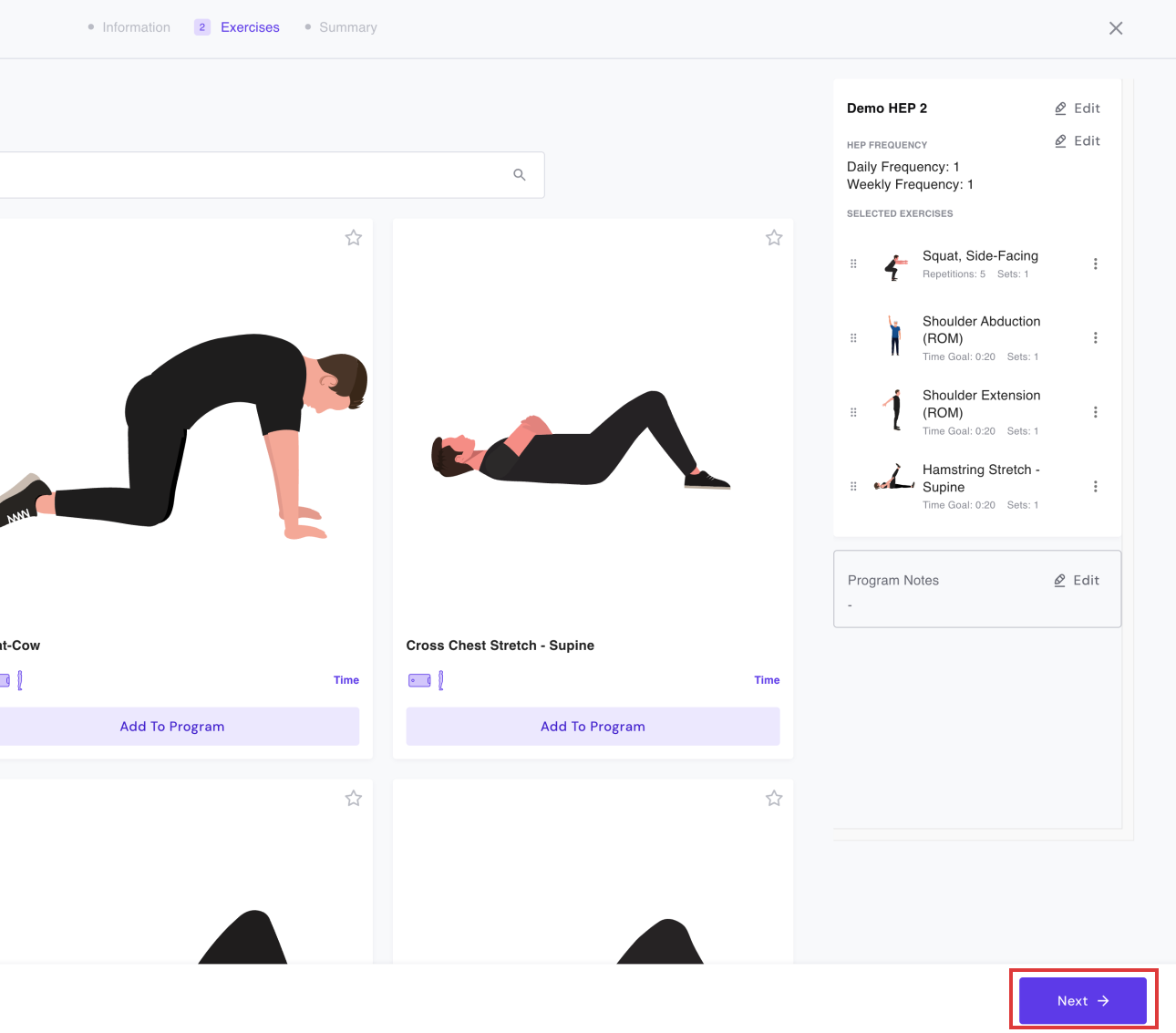
- You can still make final edits on the HEP Template Summary page if needed. Click "Publish Template" to finish creating your template and your template is ready to use!
Alternatively, if you have an existing template that you would like to duplicate, start at the left sidebar and click on "HEP Templates" (under Exer Health). You can click on the three dot icon on the top right corne of each Template Tile. Select "Duplicate" and make your changes accordingly.